Compared to other formats, PDF provides a better degree of protection for documents. Other advantages of this format include its independence from platforms, the availability of free reader apps, and the ability to password-protect files. As a result of these benefits, this is one of the most widely used formats for document collaboration.
When a PDF file document becomes corrupt or destroyed, it puts the information inside it in danger of being compromised. In this guide, you’ll learn about how to repair PDF files.
The Cause of PDF File Corruption
Depending on the software’s version, PDF files may sometimes exhibit error warnings and fail to open in Adobe Reader or Acrobat. To address this issue, file repair is necessary.
The following are the reasons for PDF file corruption.
File Transmission Problems
During the transfer of a PDF file from one PC to another using a USB drive or a cable, there is a risk of PDF file corruption due to a variety of factors, including the direct ejection of storage media from the system without first initiating the eject command and sudden removal of transfer medium before the transfer is complete. Consequently, the recipient may get a PDF document that is either incomplete or unusable.
Improper System Shutdowns and Power Outages
System shutdowns and power outages performed incorrectly may cause file transfers and downloads to be interrupted, as well as corrupt PDF files. Such problems might also arise due to the abrupt implementation of a new application.
Issues with Downloading
Incomplete and unsuccessful file downloads can damage PDF files, which might occur as a result of an unstable Internet connection. Improper downloads disrupt the file structure and cause the file to become corrupt.
Failure of a Hard Disc or another Storage Device
PDF files can become damaged or inaccessible due to hard disc failures or USB storage media troubles. Failures of hard drives or storage media may occur for various causes, including electrical short circuits, excessive hardware heating, exposure to water, and other factors such as mechanical failure.
Infection with a Virus
PDF file corruption may be caused by a virus or other harmful information on your computer’s hard disc or USB flash drive.
Common Ways to Repair PDF Files
If your PDF file has been damaged due to any of the causes listed above, you may generally restore it by using the necessary procedures and tools. The following are some of the most frequent methods you can use to repair damaged PDF.
Restore the Earlier Version of the File
If you have a PDF file on your Windows 10 computer, you may utilize it to create a PDF document. The backup utility that is pre-installed with the operating system will assist you in restoring the earlier, healthy versions of the PDF file to your computer.
Try Other PDF Reader Utilities
Before repair files, you should first determine whether the programmes used to read these PDF documents are functioning properly. Such programmes include Adobe PDF Reader, Adobe Acrobat, and others.
And, if the problem remains with the reader apps, you may want to explore using a different third-party PDF Reader. It is likely to be of assistance in reaching a decision.
Convert the PDF File to another Format
This technique may be useful when retrieving the whole of a PDF is not your goal. For example, the strategy is ideal if your goal will be to extract the most significant parts from the PDF file, including images, graphs, and text, among other things.
You can convert a PDF file into a Word document since it may include practically all of the information found in a PDF file.
Repair Adobe Acrobat Reader
Adobe Acrobat Reader is the most widely used PDF reader on the market. Suppose anything goes wrong with the programme and a corrupted file is produced? If this is the case, you may recover the PDF files by fixing the Adobe Acrobat Reader software.
How to Repair PDF Files with Repairit
Repairit is a professional program that quickly and effectively fixes damaged PDF files. It is compatible with Windows 10/11/7/Vista/7 and supports various versions of PDF files. It is free to download and use.
The following are the steps for repairing PDF files using Repairit.
Step 1: Adding Corrupted PDF Files
Open the main interface of Repairit and choose the damaged PDF file from the list of available files. If you wish to fix more than one PDf file, you may use the “Add” option and select other PDf files.
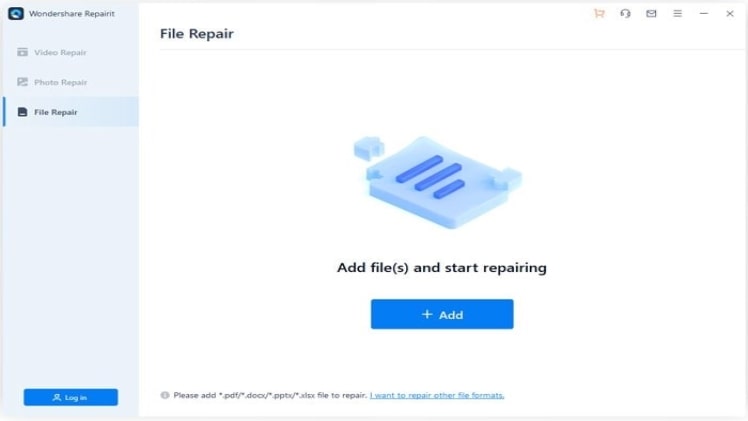
Step 2: Restore the PDF’s Functionality
After you’ve added your files, click on the “Repair” button to start the repairing process from the beginning. When the mending procedure is underway, you have the option to halt the process at any point throughout the ongoing repairing process.
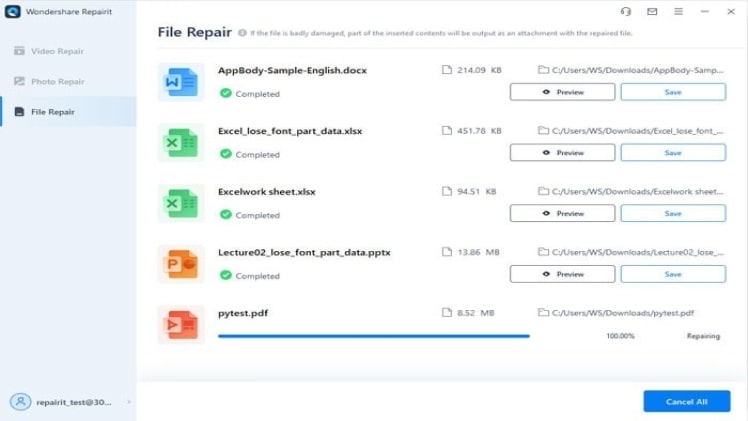
Step 3: Preview and Save Your Work
Clicking on the “OK” button will allow you to see the corrected PDF file when it has finished repairing itself. As soon as you are certain that the file has been restored entirely, save it in the chosen place.
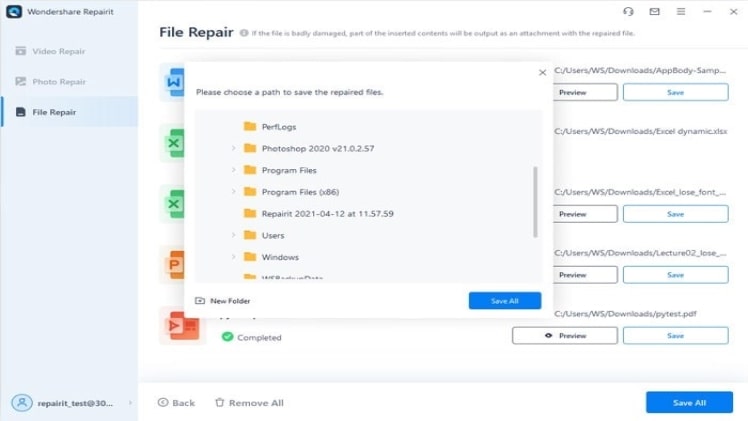
Conclusion
It is simple to transfer information from one area to another using PDF files. If anything goes wrong with a PDF file, Repairit for PDF is the finest option for solving the problem. With this tool, it is possible to repair a file or recover data in a very short period.

